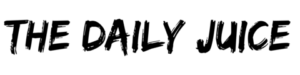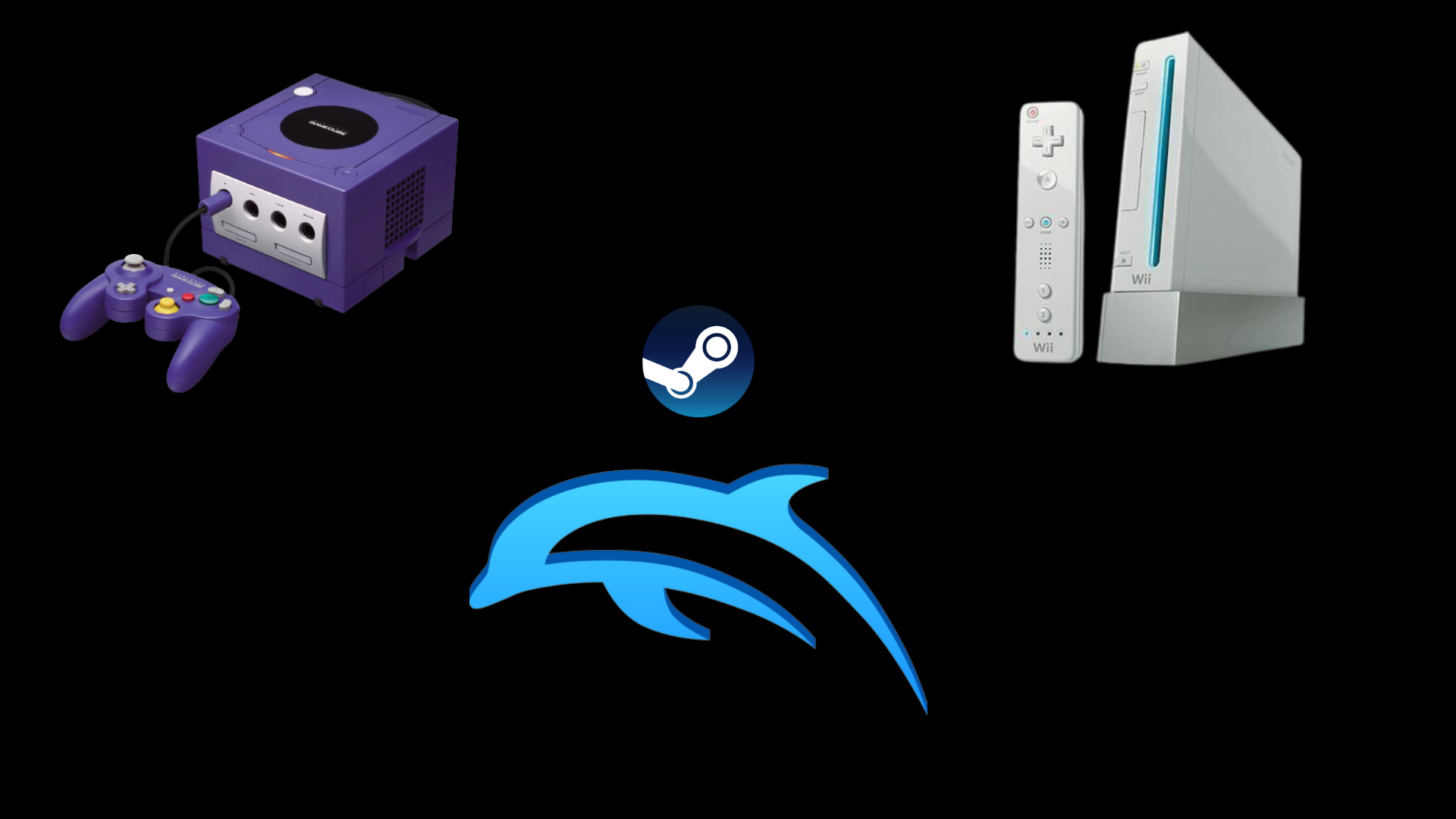Although recent news broke out that the popular Dolphin Emulator, the world’s most trusted software to emulate Nintendo GameCube, Nintendo Wii, and the library of games on PC and other devices, will not see an official Steam release any time soon, there’s a workaround.
You can run Dolphin Emulator through Steam using the installed program on your local machine as a shortcut. Here’s how.
Download and Install Dolphin
Before running Dolphin Emulator through Steam as a shortcut, you first need to download and install the latest version of the software on your machine.
Visit Dolphin’s official website and download the latest version (5.0-x). It is compatible with Windows, Mac, and Linux devices.
Extract the master .zip file, then open the folder. Inside, launch Dolphin.exe.
Configure Settings
Once you’ve opened Dolphin, ensure some basic settings are configured:
- Under Config, set the Speed Limit to 100% (Normal Speed).
- Under Config, set Auto Update to Beta (once a month).
- Under Graphics > General, set the Backend to OpenGL for the best performance.
- Under Graphics > Enhancements, set the Internal Resolution to your monitor’s native resolution (e.g., 3x Native 1920×1584 for 1080p).
- Under Controllers > Port 1, ensure that Standard Controller is selected, then hit Configure.
- Under Configure > Device, select the controller you currently have plugged into your machine. If you have not already plugged a controller in, do so and hit the Refresh button. You can also use a Keyboard/Mouse if you’d like.
- Under Configure > Device, map each of the buttons to your gamepad or input device by first clicking the button on Dolphin, followed by your desired corresponding gamepad button.
- On the main screen, double-click the open white area to set up a directory for your games (ROM files). Browse for the folder you want to use.
Launch Dolphin Through Steam
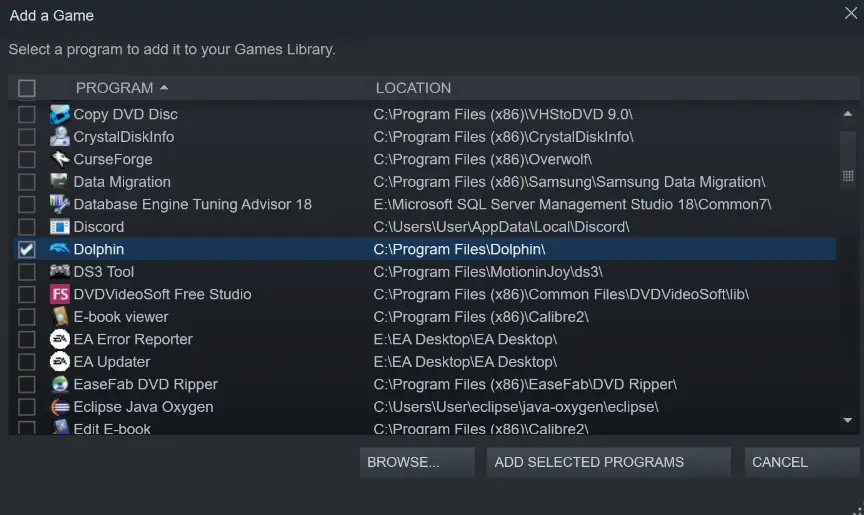
To launch the Dolphin Emulator through Steam, the program must be added as a shortcut. To do this:
- Open Steam.
- In the bottom left-hand corner, click Add a Game > Add a Non-Steam Game.
- Under the list of installed programs on your machine, locate Dolphin, click the checkbox next to it, then hit Add Selected Programs.
- In your Library, search for Dolphin, then launch the program just as you would any game you have on Steam.