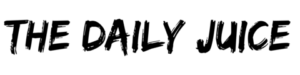Steam has rolled out the ability to mark games in your library as private, so no one can view any activity for it. This is especially beneficial when you’re playing titles you don’t want your friends to see or know about. Here’s how to do it.
What does “Mark Private” on a game do?
According to the official documentation, marking a game as private does the following:
- Hides your ownership
- Hides your in-game status
- Hides your playtime
- Hides your activity
Essentially, marking a game as private makes the game look like you don’t even own it at all in the eyes of other users.
Here is a more specific list of results that happen when you mark a game as private, according to Valve:
- The game will no longer appear on your Steam Community profile games list, or in the recently played games section.
- Your status on the Friends List of other users or in chats will not change to “In Game”.
- Your activity in the game (like achievement unlocks or “Played for the first time”) will not appear in the Activity feed of people on your Steam Friends List.
- When a Steam Friend is browsing the Steam Store, your profile will not appear in the “Friends who own this game” section.
- If a Steam Friend attempts to buy a game as a gift that you have marked private, you will not show as already owning the game.
- Showcases on your Steam Community Profile will not show the game or achievements for the game (such as the “Rarest Achievements” showcase).
- You will not receive Steam Trading Cards for the game while it is marked as Private.
- If you have changed the “Game File Transfer over Local Network” setting to allow other users on the same network to download games, they will not be able to transfer games that have been marked as Private.
How to Mark a Game as Private on Steam
You can mark a game as private on Steam from your web browser, your shopping cart, or the Steam Client itself.
- Steam client – Visit the “Manage” submenu on the game itself or visit the “Privacy” submenu under the game’s Properties.
- Web browser – Visit the Steam Community Profile games list and mark the game as private.
- Shopping cart – Prior to completing the purchase of a game, mark it as private on the cart page.
Mark Private and Multiplayer Games
Games that use Steam matchmaking will require your Steam ID to be visible to players on the same server as you. Friends that you invite to a game you have marked private will be able to see your in-game status up until the moment you exit the game or disconnect from Steam.
How Does “Mark Private” Differ from Hidden Games?
Steam already offers the option to “hide” a game, which prevents it from appearing to you. This is meant to aid in organization, and clean up your game list but keep titles you still want to own.
Conversely, private games are visible to you in your Library but not to anyone else.