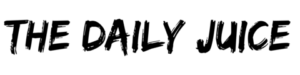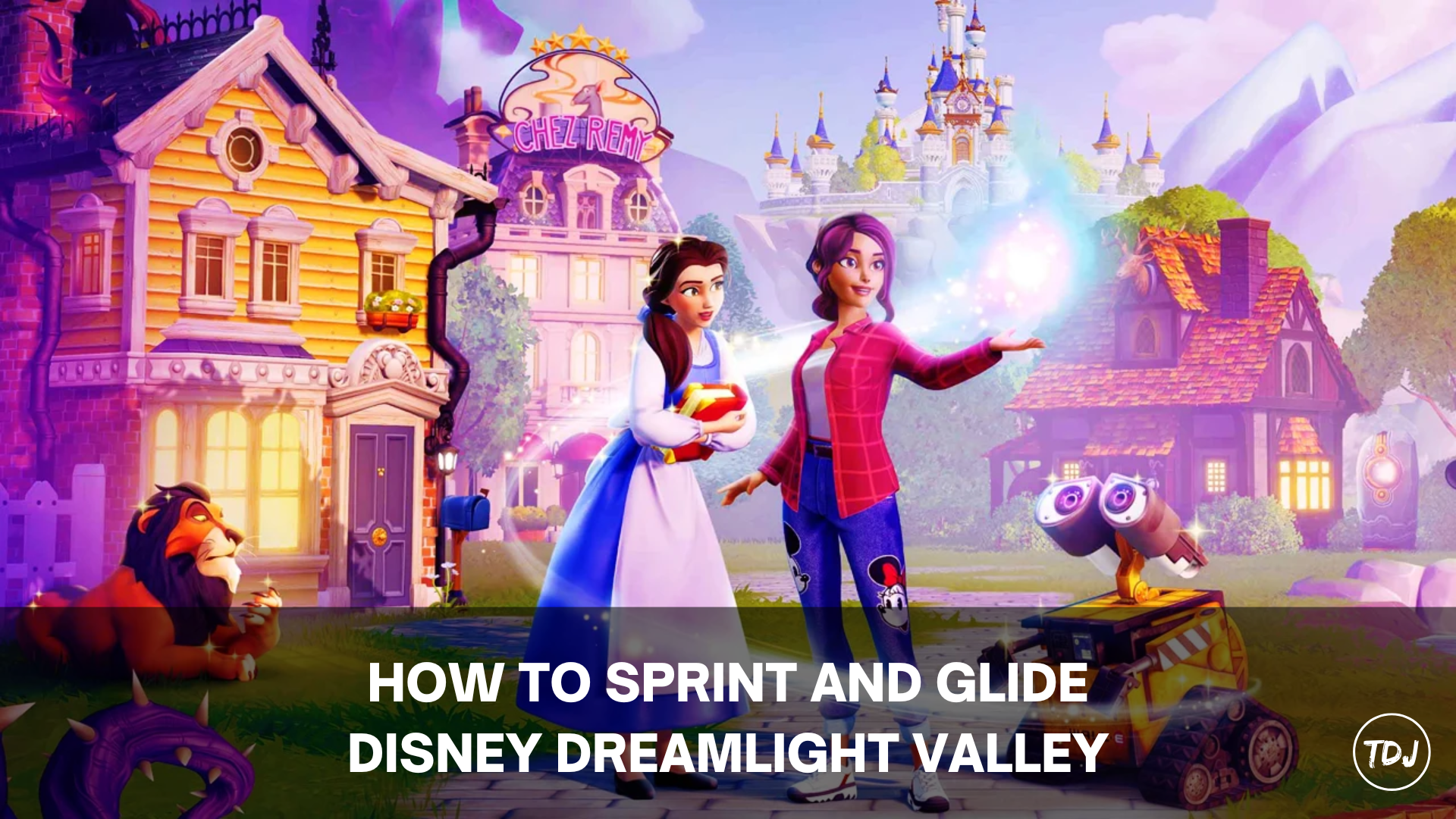In this guide, you will learn how to sprint and glide while playing Disney Dreamlight Valley.
How to Choose Sprint Button in Disney Dreamlight Valley
You have two options when it comes to choosing how to sprint in the game. Both are customizable using the Settings menu. One option is “Tap to Sprint” and the other is “Use Alternate Sprint Button”.
- Tap to Sprint – If “ON” is selected, you can tap the Sprint button once. You will continue Sprinting until you either run out of energy or tap the button a second time. If “OFF” is selected, you must hold down the Sprint button to continue Sprinting.
- Use Alternate Sprint Button – If “ON” is selected, the Sprint button will be B on Nintendo Switch and Xbox and Circle on PlayStation. If “OFF” is selected, the Sprint button will be the left bumper on Nintendo Switch and Xbox and L1 on PlayStation.
How to Sprint in Disney Dreamlight Valley
After choosing the Sprint button in Disney Dreamlight Valley, you must be Well Fed (filled energy bar beyond its normal limit and yellow color).
- Read more: Disney Dreamlight Valley – All Recipes
To get the Well Fed bonus, you must eat cooked meals when your energy meter is already full. Different cooked meals will fill the meter in different amounts, with 4-star and 5-star meals providing the most energy. Sprinting gradually drains your energy, and once it returns to the blue meter, you can no longer Sprint until you have eaten more meals.
How to Select a Glider and Wings in Disney Dreamlight Valley
You can change the Sprinting animation by equipping a different Glider in the Wardrobe menu. If you equip any Wings in the Glider clothing slot, the animation will change from surfing to flying.
Disney Dreamlight Valley is a life simulation adventure game developed by Gameloft Montreal and released in 2023 for PC, Mac, PlayStation 5, Xbox Series X|S, PlayStation 4, Xbox One, Nintendo Switch, iOS, and tvOS.