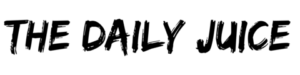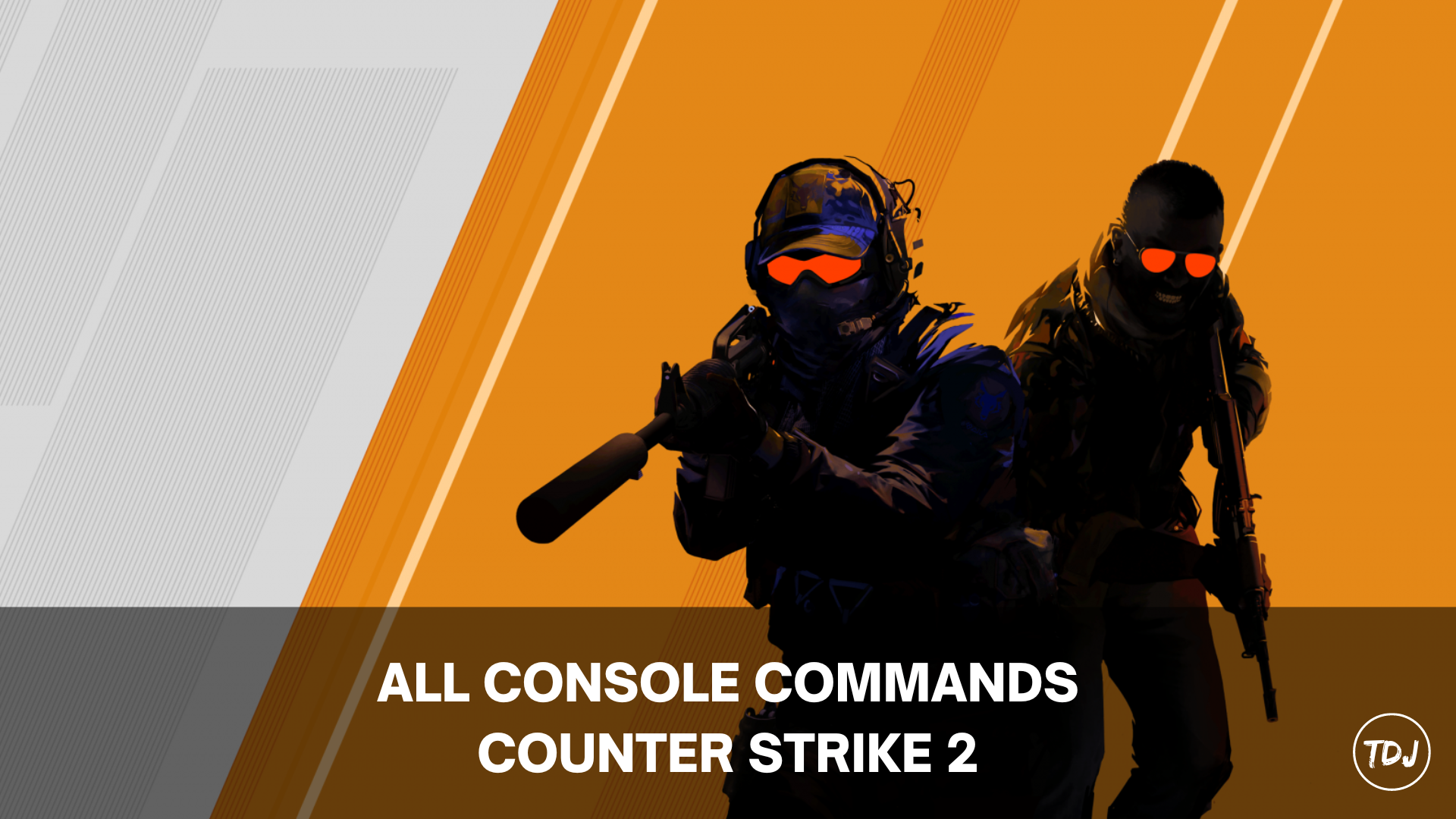Here are all the guides, tips, and strategies to enjoy playing Counter-Strike 2 with console commands.
To use console commands, simply open the Game tab on the Settings menu. Set “Enable Developer Console” to “Yes” using the dropdown, then press the TILDE key (~) on your keyboard to open the CS2 console.
CS2 Console Commands List
Toggle Cheats
sv_cheats [0/1]
Add Bots to Server
bot_add
Adjust Master Volume
Note: 0=muted, 1=max.
volume [0-1]
Adjust Teammate Voice Volume
voice_scale [0-1]
Adjust Time
- Regular matches: mp_roundtime [mins]
- Defuse matches: mp_roundtime_defuse [mins]
- Hostage matches: mp_roundtime_hostage [mins]
- Buy time: mp_buytime [secs]
Automatically Open Console Command Line Box (Game Start)
-console
Bind Action to Hotkey
bind [action] [key]
Boot Game in Fullscreen Mode
-fullscreen
Cap/Uncap the FPS
Set to 0 for no limit.
fps_max [#]
Change Crosshair Color
cl_crosshaircolor [1-4]
Change Crosshair Styles
cl_crosshairstyle [0-5]
Change Field of View
viewmodel_fov [#]
Change the Level in Private Matches
changelevel [map code]
Change Mouse Sensitivity
sensitivity [#]
Crouch Bots
bot_crouch
Crosshair Color (Set Alpha/Opacity)
cl_crosshaircolor_alpha [#]
Crosshair Color (Set Amount of Red)
cl_crosshaircolor_r [#]
Crosshair Color (Set Amount of Green)
cl_crosshaircolor_g [#]
Crosshair Color (Set Amount of Blue)
cl_crosshaircolor_b [#]
Demo Flush on Network Update
demo_flush
Disable Interpolation Variable Profiler
iv_off
Disable VProf Profiler
vprof_off
Disconnect from Current Server
disconnect
Display Latency Data
cq_netgraph 1
Fly Around the Map
noclip
Force Bots to Mimic Player Movements
bot_mimic 1
Freeze All Bots
bot_stop 1
Give Weapon
give_weapon_[weapon name]
Infinite Health
god
Instant Death and Respawn
kill
Instant Respawn After Death (Counter-Terrorists)
mp_respawn_on_death_ct [0/1]
Instant Respawn After Death (Terrorists)
mp_respawn_on_death_t [0/1]
Mute a Particular Player’s Voice Chat
voice_mute [player name]
Preload Essential Game Assets Before Match
cl_forcepreload 1
Quit the Game
quit
Reload HUD at Default Scale
cl_reload_hud
Remove All Bots From the Server
bot_kick
Restart Match
mp_restartgame 1
Rethrow Last Grenade
sv_rethrow_last_grenade
See Other Players Through Walls
r_drawOther-Models [0/1]
Set Accuracy of Ragdoll Positions
cl_ragdoll_workaround_threshold [#]
Set Crosshair Dot Size
cl_crosshairdot [#]
Set Crosshair Gap Size
cl_crosshairgap [#]
Set Crosshair Size
cl_crosshairsize [#]
Set Crosshair Thickness
cl_crosshairthickness [#]
Set Gravity
The default is 800.
sv_gravity [#]
Set Interpolation Ratio
cl_interp_ratio [#]
Set Interpolation Update Rate
cl_updaterate [#]
Set Maximum Money
mp_maxmoney [#]
Set Starting Money
mp_startmoney [#]
Set Up a Local Private Server
sv_lan 1
Show Object Collision Box
ent_bbox
Show Team Equipment
cl_show_team_equipment
Skip Launch Video
novid
Spawn Bot
bot_place
Toggle Avatar Images
cl_hide_avatar_images [0/1]
Toggle Enter Shop
mp_buy_anywhere [0/1]
Toggle FPS Counter
- Basic FPS Data: cl_showfps [0/1]
- In-depth FPS Data: cl_showfps 2
- In-depth FPS + Server Data: cl_showfps 3
- In-depth FPS Data + Logging: cl_showfps 4
Toggle Firing Tracers
r_drawtracers_firstperson [0/1]
Toggle Friendly Fire Warning
cl_crosshair_friendly_warning [0/1]
Toggle Hermite Interpolation
cl_interp_hermite [0/1]
Toggle HUD
cl_drawhud [0/1]
Toggle Infinite Ammo
sv_infinite_ammo [0/1]
Toggle In-Game Hints
cl_autohelp [0/1]
Toggle Ragdoll Physics
cl_disable_ragdolls [0/1]
Toggle Voice Chat
voice_modenable [0/1]
Unmute a Particular Player’s Voice Chat
voice_unmute [player name]
How to Set Up an AutoExec File in CS2
Setting up an autoexec file for CS2 allows you to automatically run many console commands each time the game starts. This ensures they do not have to be typed in every time.
Follow the below steps to set up an autoexec.cfg file.
- Right-click Counter-Strike 2 in your Steam Library.
- Click “Manage” > “Browse Local Files”.
- Navigate to the “Game” > “CSGO” > “CFG” folder.
- Right-click an empty space and select “New” > “Text Document”
- Rename the file to “autoexec.cfg”, removing the “.txt” at the end.
- Click “Yes” when asked for confirmation about changing the file extension.
- Open the “autoexec.cfg” file in Notepad.
- Add any console commands you want to execute every time you launch CS2.
- Save and close the file.
- Right-click Counter-Strike 2 in your Steam Library.
- Click “Properties”.
- In the “General” tab, scroll down to “Launch Options”.
- In the text box, type “+exec autoexec.cfg”.
- Close the Properties window and launch Counter-Strike 2.
Any console commands input into the autoexec.cfg file will automatically activate each time you launch CS2, so they will never have to be manually entered again.
Counter-Strike 2 is a first-person shooter game developed by Valve and released in 2023 for PC.